
Figure-1 Home Page
AppleSeed Dicussions is the name of the new discussion server for Apple Software Customer Seeding. This document will cover the following topics:
This document includes the following figures:
AppleSeed Dicussions is Apple Software Customer Seeding's replacement discussion board software. It has been built from the ground up to work well with the AppleSeed SeedPortal. The basic functionality of presenting project and build based discussion forums remains consistent with our previous discussion forums. You will see the same topical and general information forums, you will be able to read and reply to postings by your fellow participants, and you will be able to subscribe to forums for email notification of new postings.
For those of you used to seeing the threaded view of postings (indentions), this feature has been replaced with quoting. This will be the biggest difference you notice between the two forums. AppleSeed Dicussions does have additional features. These sections are intended to provide you a more direct path to the postings you care about the most.
One significant feature you will not notice that has been added to AppleSeed Dicussions is the level of integration and communication between our discussion forums and the SeedPortal. Since AppleSeed Dicussions has direct access to your participant information, including what projects and builds you have been authorized to participate in, when you log in, and periodically thereafter while you are logged in, your project and build information is consulted and your access privileges on AppleSeed Dicussions are adjusted accordingly. This level of integration between AppleSeed Dicussions and the SeedPortal is only the start and one of the major reasons we chose to roll our own discussion server.
The rest of this documentation covers details of AppleSeed Dicussions and its features. Please take a moment to read through them at least once as it will familiarize yourself with AppleSeed Dicussions. If you are confused by any of the terms, a short glossary is provided at the end of this document.
Removed "useful" count from author stats.
The AppleSeed Dicussions user interface is easy to navigate.

Figure-1 Home Page
Spanning across the top of the page (and duplicated near the bottom of the page in some contexts) is what we call our breadcrumbs. The breadcrumbs bar displays the path for you as you navigate down through the site. For example, this is a view of the breadcrumbs after navigating through the Safari 5.1.4 project, the 7534 build, and finally the Installation topic:

Figure-2 Breadcrumbs
Each section of the breadcrumbs bar is hyperlinked to allow fast navigation to a previous topic; the AppleSeed Portal and Discussions hyperlinks will always be there no matter where else on the site you may be.
There is a drop-down menu located next to your name on the top right that contains several helpful links.
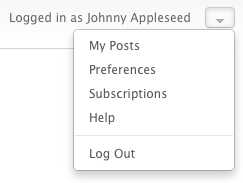
Figure-3 Personal Menu
The main content area provides a very clear structure for our project discussions. The root page of our discussions is the Discussions page, which always lists the projects a seed participant is active in. To the left of each project name is an unread marker. This marker will be hollow or green-filled, and represents whether the project has any post replies that are unread by the participant; green represents 'unread'.
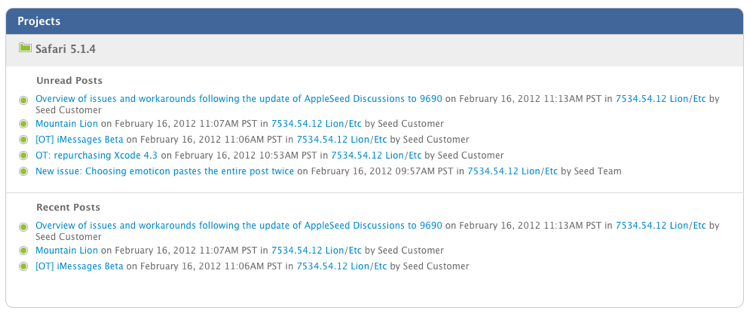
Figure-4 Projects
If this area is empty then the logged in participant is not currently participating in an active project.
Within each project are associated Recent Posts and Unread Posts areas. These areas display a "post info line" for those posts under the project. Notice that the path to the post is part of the post info line and each level is hyperlinked; this is to provide context for the post as well as provide quick navigation to any point in the path to that post.
To the left of the subject is an unread marker in the form of a circle. A hollow circle represents a post with all replies being read by the participant and a green-filled circle represents a post that has one or more replies unread by the participant. If the post is completely read, then clicking on the subject of the post will take you to the last reply in the post; if the post has one or more unread replies, then clicking on the subject of the post will take you to the first unread reply in the post.
Any time you see a green unread marker (either a folder or circle), you may click on the marker, and all posts represented by that marker will be marked as read without you actually having to read them.
Quick Polls are focused topics that ask a directed question to kick off a discussion. These discussions are much like regular topics, where participants can post replies to the question and other participants' postings. They appear inline with standard topics, but with a special "POLL" marker.
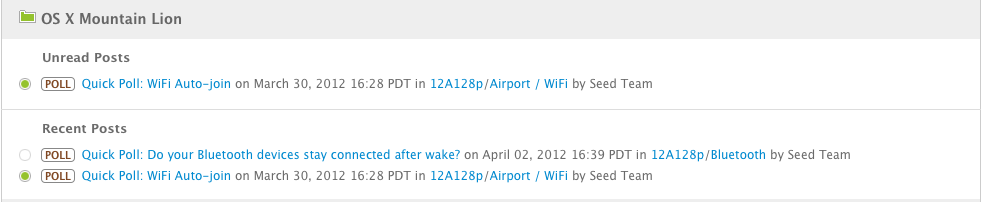
Figure-5.1 Poll Topics
As with Top Issues, Quick Polls will appear in the side-bar when viewing forums for which you have one or more outstanding polls. From the side-bar or directly within the poll topic, you can answer the poll or decline to answer. You may also cycle through the various outstanding polls by clicking on the bottom navigation dots or clicking on the left or right navigation arrows. When there are no outstanding polls, the polls will not appear in the side-bar, however, the poll topics will still be accessible.
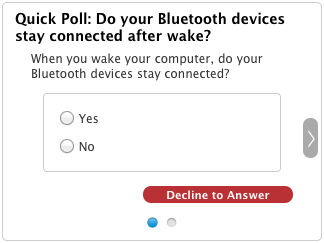
Figure-5.2 Quick Poll in the Side-bar
Topical forums have a different view than the rest of the main content area forums. The topical forums are where users will be able to read and create new posts. The post subject is also known as a thread, as all replies to this post will share the same post subject text.
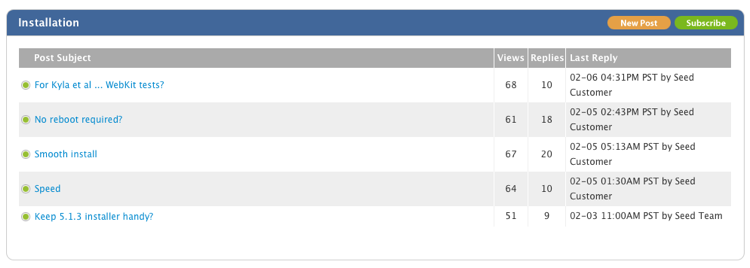
Each line presents information about each post including all the replies. The columns include: the read marker, the subject, the number of times the post has been viewed by unique participants, how many replies to the original post, and the last participant to reply (or the author of the post, if no replies). Clicking on the subject will take you to the post view where each individual reply can be seen. Clicking the read marker will mark every reply within the post's subject as read. Green indicates that the post is unread; an empty circle indicates that the post has been read.
Each reply in a post displays the author info for that reply, including the author's Avatar, name, total number of replies/posts created, and a fancy Apple logo if they are an employee of Apple. Above the actual reply is a header with useful information, namely the number of the entry in the post, the date it was added, and whether it was a reply to a particular entry, including a link back to the entry which is the target of the reply. The small chain link symbol represents a draggable permalink. Simply drag the link to an application(email, word processor, text editor, etc.), and the url pointing to this post will be pasted.
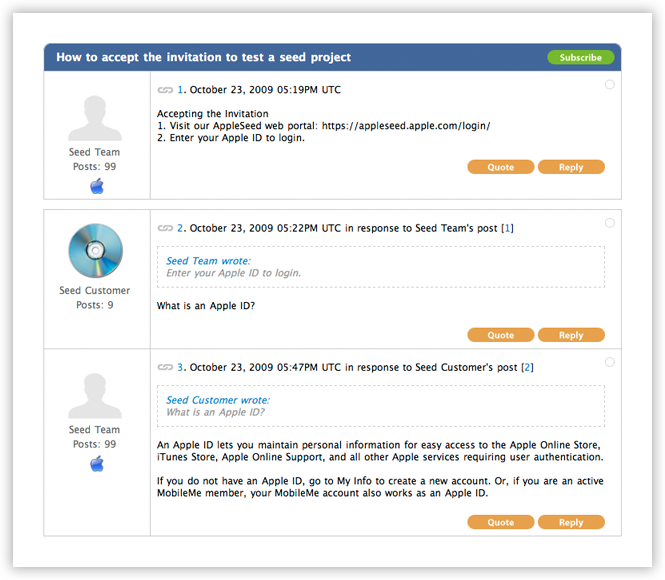
When you navigate to a post with many unread replies, you may see a small green triangle located to the left of the pagination as shown in figure 7.2 below. This handy little icon link will take you to the first (lowest numbered) page containing an unread post's reply. You can step through each unread page by continually clicking the link. When all posts have been read, the first unread post link (green triangle) will disappear indicating that all posts in this thread have been read.
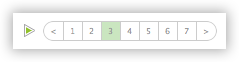
Depending on the permissions of the participant and other considerations, various buttons will appear below the main content of the reply. These buttons are generally self-explanatory; however, the difference between Reply and Quote should be noted. Reply will create a reply without any quote text, and Quote will create a reply with the ability to quote the post to which the participant was replying. If you select some text on the post prior to pressing the "Quote" button, only that which is selected will be used in the quotation. This is particularly useful if you are responding to a very long post, and do not want the entire post quoted. Alternately, you can also edit the content inside the quote box after you press the "Quote" button.
When creating or editing a post or reply, you will be able to insert images directly into your post. AppleSeed Dicussions supports uploading images of 2048 KB or less. You can also insert an external image by utilizing the BBCode [img]http://somedomain.com/pic_reference[/img] in the content box. Note that you will not see an image unless you press the 'Preview' or 'Post' buttons.
To insert an image to be saved on the server, you must first choose a valid image file (using the 'Choose File button') and then press the 'Add Image' button in order to add it to the server. When you do this, a [cimg] tag will be added to the end of your current reply; this may be moved around (cut and paste) within the reply as long as the tag image reference is not modified. You are allowed however to modify the scaling factor by updating the dimensions. See the section on BBCodes for further details. Note that you will have the ability to edit your post if you mistakenly post without proofreading (previewing). This ability to edit your post disappears however if someone replies to your post before you get a chance to fix it. When you are allowed to edit your post, an 'Edit' button will be present.
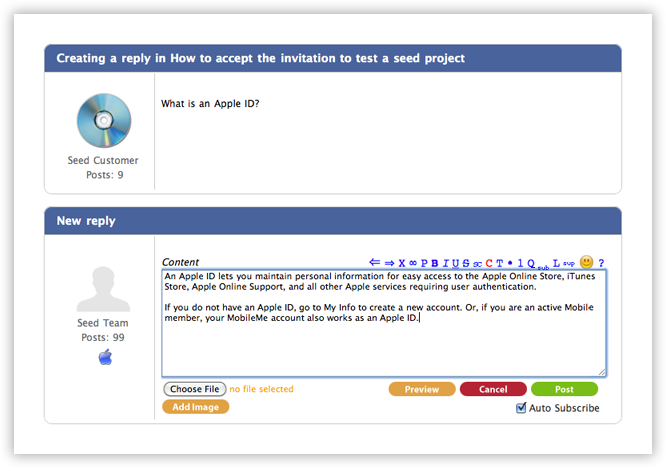
Figure-8 Reply to Post
Previewing is supported anywhere you create or edit a post or reply. The preview will be displayed directly above the current New reply section with the label: "New reply preview"; this allows you to see what your post will look like before you post it. If you are creating a new post, the preview section will be labeled: "Preview of your_topic_subject" directly above the "New topic" section. It is highly recommended that you first preview your post before submitting it particularly if you are embedding images or are using BBCodes into your post.
You will also see under the 'Preview' button a checkbox labeled 'Auto Subscribe'. The default state is set in your preferences. You may uncheck this if you do not want to be auto-subscribed to the post you are about to create. Note that if you are already subscribed, unchecking will not remove your subscription. Checking will create a new subscription if you are not already subscribed. There are two ways to remove a subscription. After the post is created, you can simply press the 'Unsubscribe' button in the post's header. The other way is to go to the Subscriptions page and remove it there.
You are able to mark other participants' posts as useful as seen in Figure 9.1. If you found a certain post as particularly useful, you can mark them as such by clicking the link that says "Useful?"

Posts that have been marked as useful by at least one person will have their post marked with a golden star, as in Figure 9.2.

If you made a mistake in marking a post as useful, you can simply click the link again, and the mark will be safely deleted.
Creating a new post is similar to responding to a post. This is also known in the community as creating a new thread. A new post is created from Figure-10 by pressing the 'New Post' button in the title bar. If the button 'New Post' is not present, then you do not have permissions to create new posts. Once a post is created, the subject text will be listed in the 'Post Subject' column as detailed in Figure-10. The content box is filled with additional information relating to the subject. Similarly to replying to a post, you can 'Preview' what the post will look like. This is highly recommended particularly when you are inserting images or using BBCodes in the Content field below. Both the 'Subject' and the 'Content' fields must contain valid data.
You will also see under the 'Preview' button a checkbox labeled 'Auto Subscribe'. The default state is set in your preferences. You may uncheck this if you do not want to be auto-subscribed to the post you are about to create. Note that if you are already subscribed, unchecking will not remove your subscription. Checking will create a new subscription if you are not already subscribed. There are two ways to remove a subscription. After the post is created, you can simply press the 'Unsubscribe' button in the post header. The other way is to go to the Subscriptions page and remove it there.
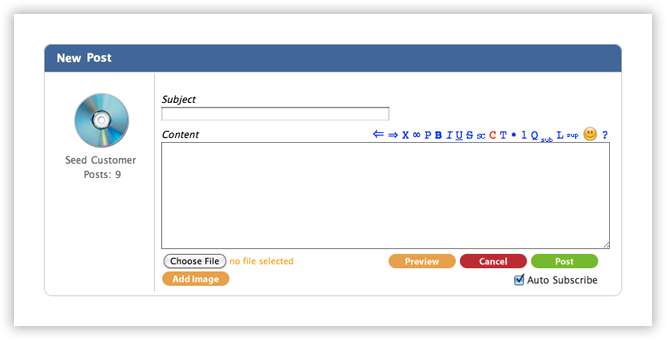
The search functionality in AppleSeed Dicussions is extensive. For those interested, we use the Sphinx indexing engine. Every post is indexed after it is created and is made immediately available for searching. The post's title is also indexed in the search. Recently added to the search index is the poster's name.
Partial strings may also be searched by using the asterisk '*' as a wild card. The asterisk may appear at the beginning or the end of a partial word or both; placing the asterisk in the middle of a word is not allowed. Search tokens must have a minimum of three characters not including the asterisk. The following represent legal search tokens: init*, *ment, *oog*, *rth. Multiple search tokens may be combined to narrow the search; this combination behaves as an 'AND' operation. Search tokens are always case insensitive.
By default a string of search words are AND'ed together. You may explicitly insert the AND operator '&' if desired, but this is not required. In place of the AND operator, you may use the '|' OR operator to search for one of two strings; OR'ing will increase your search results. You can also use the NOT operator '-' or '!'. Note that it is not legal to use a lone NOT operator on a single word without at least one additional value AND'ed with the inverted expression. For example, the search expression "!everything" is illegal, but the search expression "!everything & something" is legal. AND and OR are the only binary operators supported; there is no supported operator for exclusive OR.
Search defines the AND operator with higher precedence than the OR operator. This operator precedence can be redefined by using parenthesis. We can search with "Apples & (Bananas | Cherries)" as a shorthand expression for "Apples & Bananas | Apples & Cherries". Exclusive OR can be simulated with an expression as follows: "Apples & !Cherries | !Apples & Cherries". In the last example, the NOT "!" prefix operator has the highest precedence followed by AND, then followed by OR. Note that some expressions can result in illegal search operations. Consider the following expression: !(!apples & bananas). If we expand this expression using DeMorgan's Theorem, we end up with the following expression: apples | !bananas. Note that "!bananas" constitutes an illegal negative search and will be rejected.
The search results are presented on a reply by reply basis, organized by subject, with the most recent posts listed first and any occurrence of the search string being colored as dark green. Post subjects use large bold fonts, while post contents use smaller fonts with a left margin. Each search result is hyperlinked to the corresponding post and each post shows its poster and the time of the post. Below the subject is the forum path where the subject is located.
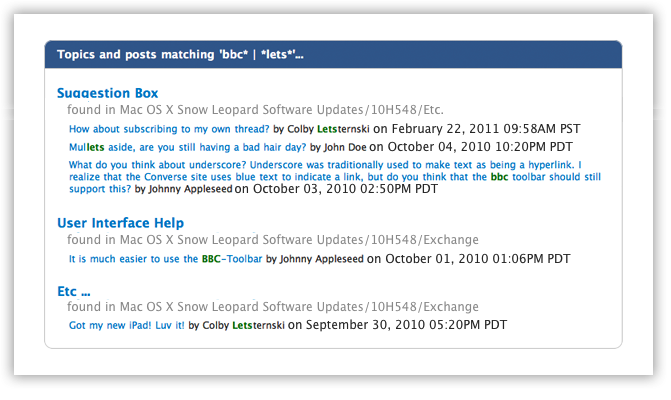
Sphinx uses character folding to allow searching for UTF-8 accented characters. Sphinx has now been updated to search for accented characters as well as non-accented characters when a search string is entered. In other words, "e" will find not only "e" but "é", "è" and "ê". If you discover a UTF-8 character that is not found by its non-accented counterpart, please submit a Portal Enhancement Request.
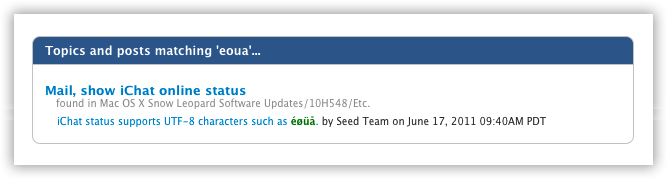
A participant can set several different preferences: 4 regarding posts, 2 regarding their Subscriptions, and 1 regarding their avatar and 2 regarding their preferred time.
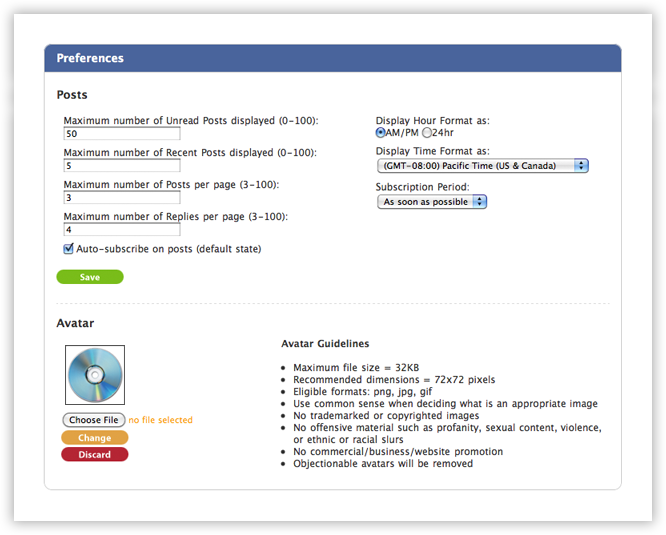
Figure-12 Preferences
Setting the Maximum number of unread posts to an integer between 1 and 100 allows you to control how many posts are shown in the unread posts section of the side-bar; setting it to 0 actually removes the unread posts section from the side-bar entirely. Integers between 0 and 100 inclusive are the only valid values for this preference. Any posts in excess of this preference are not shown.
Setting the Maximum number of recent posts to an integer between 1 and 100 allows you to control how many posts are shown in the recent posts sections of the main content area; setting it to 0 actually removes the recent posts sections from the main content area. Integers between 0 and 100 inclusive are the only valid values for this preference. Any posts in excess of this preference are not shown.
Setting the Maximum number of posts per page to an integer between 3 and 100 allows you to control how long the posts list is for the topical forums. Integers between 3 and 100 inclusive are the only valid values for this preference. If the number of posts to be displayed exceeds this preference, then pagination is introduced to allow navigation between all the posts.
Setting the Maximum number of replies per page to an integer between 3 and 100 allows you to control how many replies (including the initial post) are displayed per page on the post view. Integers between 3 and 100 inclusive are the only valid values for this preference. If the number of replies to be displayed on a single page exceeds this preference, then pagination is introduced to allow navigation between all the replies.
The auto-subscribe checkbox defines the default state of the checkbox that auto-subscribes to posts that you create or update. If you do not wish to auto-subscribe, you should uncheck this option.
The Display Hour Format radio buttons allow you to view time using the American AM/PM 12-hour clock or the 24-hour clock. Display Time Format sets the time zone to your preferred time zone. By default, the time zone is set to "UTC" or universal time code.
The subscription period allows you to set how often you will receive a subscription. Setting the subscription period to daily is recommended as this will limit the number of emails that you receive; using this setting will provide you with one large email each day. Setting the subscription period to "As soon as possible" will give you subscriptions as quickly as they can be processed. You may also select hourly, or every 4 hours. To change this value, simply choose an item from the drop-down list, and press the 'Save' button.
Note that the frequency of emails for the "As soon as possible" setting is not fixed, and is based on the volume of posts, and my very well exceed one hour.
Selecting an avatar comprises first choosing a valid image file by clicking the 'Choose File' button and then clicking the 'Change' button. The image file name appears to the right of the 'Choose File' button unless this action was cancelled in the dialog box. Please review the avatar guidelines before choosing an avatar as they are enforced.
Subscriptions are a way of noting interest in following the conversation of either a whole forum or individual topic. If a participant has one or more subscriptions, they will receive an email based on the frequency they have set for receiving subscription emails in their preferences. These emails contain the posts in the forum(s) or topic(s) that were added since the last time the subscriptions email was sent. It should be noted that if a post is particularly long, it may be truncated in the email; in this case, the participant may use the link provided in the email to the post to view the entire post contents.
Any forum or post can be subscribed to or unsubscribed from by clicking on the Subscribe/Unsubscribe button at the appropriate level.
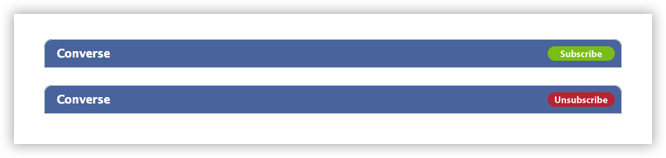
Figure-13 Subscribe
A topic can also be subscribed to at the time a participant posts to that topic by making sure the Auto Subscribe checkbox is selected when they complete their post.
Subscriptions can be managed from the subscriptions page where a summary of subscriptions can be found.
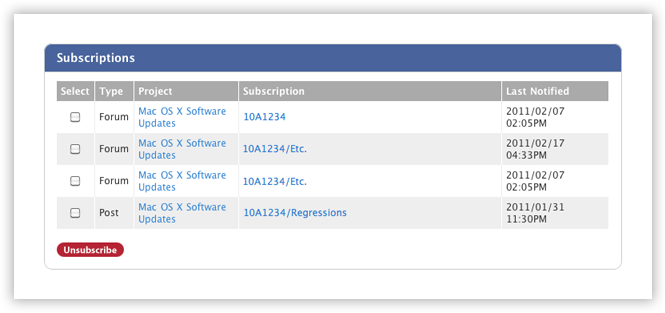
The subscription summary provides the type of subscription, the path to the subscription, and the last time the subscription was sent to the participant. Subscriptions can be mass removed by selecting the subscriptions you want to remove and clicking on Unsubscribe.
The unread posts section lists those posts that have replies that have not yet been read by the participant. It uses a similar post info line that Recent Posts uses. From here, you can mark a post as read or jump directly to the first unread reply in the relevant post thread. Note that pressing the read icon will not only mark the post as read, but will additionally mark as read every reply within that post. When you visit the first unread reply, all posts displayed on that page will be marked as read. You can adjust how many unread posts are displayed in the right panel (as shown below in Figure-15 Unread Posts) from zero to 100 in your user preferences.
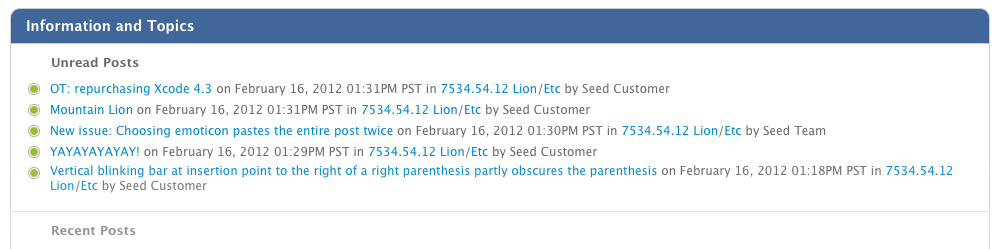
The list displays the post's title, but does not show the subject details of what is contained in the post's replies. When you navigate to that post, it will automatically be marked as read the post in question along with all other posts shown on that page.
When you navigate to a post with many unread replies, you may see a small green triangle located to the left of the pagination as shown in figure 15.2 below. This handy little icon link will take you to the first (lowest numbered) page containing an unread post's reply. You can step through each unread page by continually clicking the link. When all posts have been read, the first unread post link (green triangle) will disappear indicating that all posts in this thread have been read.
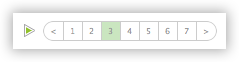
The link to "My Posts" is located in the personal drop-down menu. Each post is ordered by most recent first. The views column represents the number of people who have read your post. The Replies column represents the number of direct replies to your post.
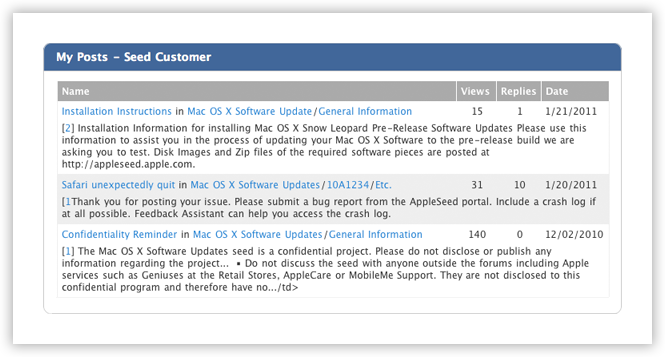
Figure-15.3 My Posts
Some forums will contain a sidebar listing the top known issues and enhancement requests, relative to that forum. These are issues that are known and additional feedback does not need to be submitted through our feedback forms.
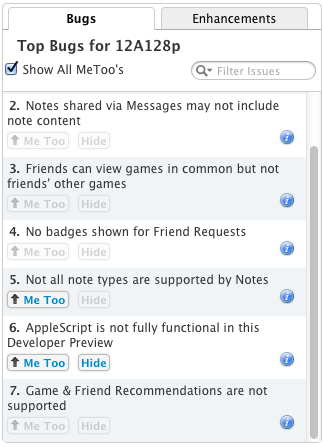
Figure-16.1 Top Issues List
In order to track how wide-spread these issues are, participants may click the "Me Too" button, and then optionally provide brief, succinct details regarding that issue. However, before clicking "Me Too", it's a good idea to confirm that the issue is identical to the one you are experiencing. Additional details can be obtained by clicking the icon next to each issue.
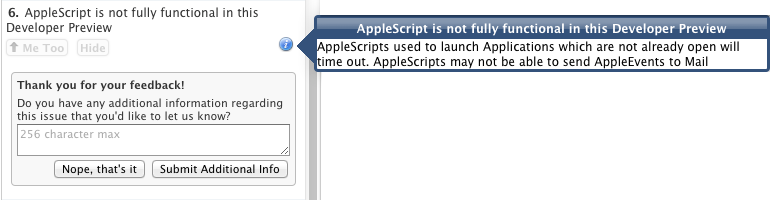
Figure-16.2 Additional Detail about a Top Issue
To remove an issue from the list without specifying that you have seen the issue, click the "Hide" button. You can always click the "Me Too" button later if you end up experiencing this issue after you have hidden it. To see the issues you have marked as "Me Too" or "Hide", simply select the "Show all MeToo's" checkbox. This option is also in your preferences.
Finally, If an issue you are experiencing doesn't appear on this list, you can use the Report A Bug form.
Some forums will display a sidebar on the left that contains a panel for submitting feedback. You can use this form to create a draft for feedback regarding bugs, enhancement requests, or localization issues you have encountered in testing.
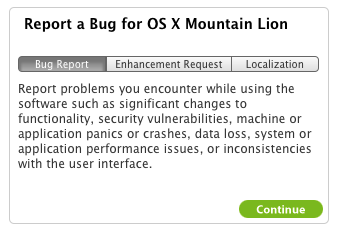
Figure-17.1 Draft A Bug Form
Feedback submitted via this form will be automatically associated with the topic of the forum you're on, however this can be changed later. Once submitted, the draft is created on SeedPortal, and can be completed there
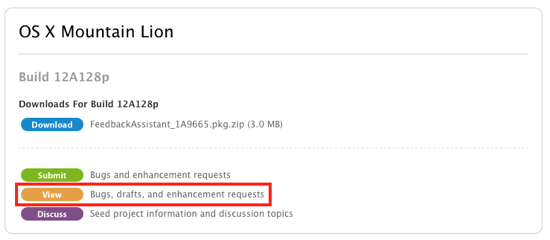
Figure-17.2 Completing the Draft A Bug Submission
The BBC Toolbar is displayed when you create a new post, reply or quote to a post, or edit a post. This is located above and to the right of the content box. The BBC Toolbar is shown below:
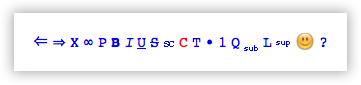
The toolbar provides assistance with generating BBCodes and Emoticons. You can also add these manually; refer to the BBCode section for further details. All BBCodes and Emoticons are enclosed in square brackets. When you apply an action from the toolbar, the respective BBCode will be placed for you. It is best to not disturb the content of the BBCodes generated by the toolbar unless you know what you are doing. Most of the BBCodes utilize a begin tag such as [b] and and end tag such as [/b]. The content inside the begin and end tag will be formatted as detailed the the BBCode specification; in this particular example, the formatting will be bold text. To use the command, select some text by dragging the mouse over the text you wish to apply the command. Pressing the appropriate button on the toolbar will apply that command to the selected text. Other commands will insert content at the insertion point of the cursor. The link command behaves differently with selected text than it does with an insertion. To fully understand what BBCodes codes do, you should refer to the BBCode document.
Many commands require additional input to continue. Some commands will display a prompt box. Other commands use a selection box. The selection box appears when you press the left mouse button over the command. Simply drag the mouse to the desired selection box item and release the mouse button. If you release the mouse button outside of the selection box, the selection box will remain until you click on an item in the list. If you forget what the command does, simply hover the mouse over the command for a few seconds; the command function will be displayed.
Ordered and Unordered Lists require that you select text that spans several lines. Each line will be considered a list item. Once you have created the list and applied one of the list commands, you can select a sub-range of list items '[li]my item[/li]', and apply another list command. This action will place the selection inside a nested list. You can also add a sub-list by typing in new items on a separate line for each item; you must then apply a list command to the new items. Note that it is an error to have non-list items in a list. Sub-lists should use a different list type in order to not confuse the list rendering. List may have as many sub-lists as desired.
There is an undo, redo, and check button which do not require text to be selected. Note that when you preview the page, the undo/redo buffer will be cleared because there was a page reload. You can check the BBCodes before you preview which will not affect the undo/redo buffers.
Note that while AppleSeed Dicussions supports Apple's standard set of Emoticons, their codes must be encapsulated within square brackets. These are described in the Emoticon section.
The following table describes the action of each button in the toolbar.
| Button | Function | Preparation | Description |
|---|---|---|---|
| ⇐ | Undo | None | Undoes the previous toolbar action. |
| ⇒ | Redo | None | Recover the previous undo action. |
| X | [Ignore] | Select | Places selected text inside an [ignore][/ignore] block |
| ∞ | [url] | Select | Places selected text inside a [url=loc][/url] block. The URL location prompt box will ask your for the remote location. |
| ∞ | [url] | Insert | Places a [url]loc[/url] block at the insertion point. The URL location prompt box will ask your for the remote location. |
| P | [img] | Insert | Places a remote image [img]url[/img] at the insertion point. A prompt will ask you for the image URL. |
| B | [b] | Select | Places selected text inside a bold [b][/b] block. |
| I | [i] | Select | Places selected text inside an italic [i][/i] block. |
| U | [u] | Select | Places selected text inside an underscore [u][/u] block. |
| [s] | Select | Places selected text inside a strike-through [s][/s] block. | |
| sc | [sc] | Select | Places selected text inside a small-caps [sc][/sc] block. |
| C | [color] | Select | Places selected text inside a color [color=?][/color] block. A color selection box appears allowing you to select a color. |
| T | [size] | Select | Places selected text inside a size [size=?][/size] block. You will be prompted for the size. |
| • | [ul] | Select | Places selected text inside an unordered list block [ul][/ul]. A selection box will appear allowing you to select the bullet shape. |
| 1 | [ol] | Select | Places selected text inside an ordered list block [ol][/ol]. A selection box will appear allowing you to select the ordering system. |
| Q | [quote] | Select | Places selected text inside a quote block [quote=?][/quote]. You will be prompted for additional information. |
| sub | [sub] | Select | Places selected text inside a subscript [sub][/sub] block. |
| L | [code] | Select | Places selected text inside a code block [code][/code]. |
| sup | [sup] | Select | Places selected text inside a superscript [sub][/sub] block. |
| [?] | Insert | Inserts an emoticon at the insertion point. A selection box will be displayed allowing you to select the emoticon. | |
| ? | Check | None | Checks the entire content box to make sure BBCodes are applied correctly. |
AppleSeed Dicussions uses a modified version of BBCode for the formatting of posts and replies. All BBCodes begin with a [tag_identifier] enclosed in square brackets and end with the same [/tag_identifier] name prefixed with slash. Some tags include parameters. Tags surround plain text and can include other tags. For example [b][i][color=red]My bold italicized red text![/color][/i][/b] applies three tags to the internal text. These behave similarly to how HTML tags behave. BBCode tags help prevent constructs that would otherwise violate the HTML formatting of the page.
The following Tags are supported by AppleSeed Dicussions:
| Tag Name: | Function: | ||||||||
|---|---|---|---|---|---|---|---|---|---|
| [b]text[/b] | Makes text bold. | ||||||||
| [i]text[/i] | Makes text italicized. | ||||||||
| [s]text[/s] | Causes | ||||||||
| [u]text[/u] | Causes text to have underscore. | ||||||||
| [sc]text[/sc] | Configures text to use small caps. | ||||||||
| [size=24]text[/size] | Configures textto be sized to 24px. Typical values range from size=5 to size=72. | ||||||||
| [sub]text[/sub] | Configurestextto use subscript. This works relative to any size tags | ||||||||
| [sup]text[/sup] | Configurestextto use superscript. This works relative to any size tags | ||||||||
| [color=blue]text[/color] | Makes text use blue text. Other color values are also possible. Supported color data values:
|
||||||||
| [quote]content[/quote] | Places content inside a quote box. | ||||||||
| [quote=quoted by Fred]content[/quote] | Includes the string "quoted by Fred" and the content inside a quote box. Note: placing a quote within a quote is not supported. | ||||||||
| [ignore]BBCodes ignored inside[/ignore] | Creates a block where all BBCodes are ignored. Formatting wrappers placed outside this block applies globally to the internal containing text. | ||||||||
| [code]BBCodes ignored inside[/code] | Creates a block where all BBCodes are ignored. Formatting wrappers placed outside this block applies globally to the internal containing text. Additionally, the internal font is monospaced making code listings easier to read. | ||||||||
| [url]href_location[/url] | Creates a link using the href_location as the visible link name. | ||||||||
| [url=href_location]link-lable[/url] | Creates a link using the href_location as the url and 'link-label' as the visible link name. | ||||||||
| [img]href_image_location[/img] | Imbeds an image using an external href_location using its standard dimensions. Note that images that exceed the post container dimensions will be cropped. | ||||||||
| [img=50x200]href_image_location[/img] | Imbeds an image link using an external href_location and redefines its standard dimensions. The first integer represents the width (in pixels), and the second parameter represents the height (in pixels). Note that you can stretch the image disproportionately by modifying a single dimension. | ||||||||
| [cimg]internal_reference_id[/cimg] | Imbeds an image using an internal image stored on the server using standard dimensions Warning! you should use the Choose File Button followed by Add Image unless you know what the internal_reference_id is. | ||||||||
| [cimg=50x100]internal_reference_id[/cimg] | Imbeds an image using an internal image stored on the server using user-defined dimensions Warning! you should use the 'Choose File' Button followed by 'Add Image' unless you know what the internal_reference_id is. The first integer represents the width (in pixels), and the second parameter represents the height (in pixels). Note that you can stretch the image disproportionately by modifying a single dimension. | ||||||||
| [ol]list-contents[/ol] | Creates an ordered (numbered) list. Ordered lists use incremental integers starting at 1. Use[li] ...[/li] for each item in the list. | ||||||||
| [ol=format]list-contents[/ul] | Creates an ordered list using a standard format. Supported formats include: [ol=1] (default: numbers starting from 1) [ol=A] (A..Z) [ol=a] (a..z) [ol=i] (lower-case Roman Numbers: i, ii, iii, iv, ...) [ol=I] (upper-case Roman Numbers: I, II, III, IV, ...) Use[li] ...[/li] for each item in the list. | ||||||||
| [ul]list-contents[/ul] | Creates an unordered (bulleted) list. These use standard filled circles as bullets. Use[li] ...[/li] for each item in the list. | ||||||||
| [ul=format]list-contents[/ul] | Creates an unordered list using a standard format. Supported formats include: [ul=disc] (default filled circle) [ul=circle] (unfilled circle) [ul=square] (filled square) Use[li] ...[/li] for each item in the list. | ||||||||
| [li]plain_text[/li] | Creates an row within the containing list (see [ol] and [ul] above). A row may also be another list entity (either ordered or unordered). |
In order to create nested lists, it is important to understand the correct grammatical syntax. The following grammatical construct defines how nested lists are created. This is followed by an example for further clarification.
list_item = [li] plain_text [/li] | list_entity ; list_items = list_item | list_items list_item ; list-entity = ordered_list_begin list_items [/ol] | unordered_list_begin list_items [/ul] ; ordered_list_begin = [ol] | [ol=ol_typespecifier] ; unordered_list_begin = [ul] | [ul=ul_typespecifier] ; ol_typespecifier = i | I | 1 | a | A ; ul_typespecifier = disc | circle | square ;
This example below shows a grammatically correct nested list structure. Indentation is not required, but helps to see the nesting. If you compare the grammatical definition with the example, you should be able to follow how nesting is to be constructed as shown below:
[ol=A]
[li]apple[/li]
[li]banana[/li]
[li]candy[/li]
[li]dog[/li]
[ul]
[li]elephant[/li]
[li]fish[/li]
[li]glass[/li]
[ol=i]
[li]house[/li]
[li]igloo[/li]
[li]joker[/li]
[/ol]
[li]kite[/li]
[li]lamb[/li]
[/ul]
[li]mouse[/li]
[li]nut[/li]
[ol=1]
[li]object[/li]
[li]purse[/li]
[ol=I]
[li]quitter[/li]
[li]round[/li]
[li]sow[/li]
[li]tiger[/li]
[/ol]
[li]umbrella[/li]
[li]violin[/li]
[/ol]
[li]wax[/li]
[li]zoo[/li]
[/ol]
When using BBCodes, it is highly recommended that you first preview your post before you submit it.
Learning BBCode is best done by example; by looking at the following codes and their results, you should be able to follow the same pattern in your own posts.
The following BBCode text:
[ul]
[li][b]Bold[/b] with a b between square brackets[/li]
[li][i]Italic[/i] with an i between square brackets[/li]
[li][s]Strike through[/s] with an s between square brackets[/li]
[li][sc]Small Caps[/sc] with an sc between square brackets[/li]
[li][size=30]Size[/size] with a size=n between square brackets[/li]
[li][color=red]Color[/color] with color=css_color between square brackets[/li]
[li][color=#ff0000]Color[/color] with color=hex_color between square brackets[/li]
[li][url=http://www.apple.com]urls[/url] with url=href between square brackets[/li]
[li][url]http://www.apple.com[/url] with url and the href between the tags[/li]
[li][img]http://images.apple.com/macmini/images/overview-routing-size-20091020.png[/img] with img and the src between the tags[/li]
[li][img=48x48]http://images.apple.com/macmini/images/overview-routing-size-20091020.png[/img] with img=wxh and the src between the tags[/li]
[li]Using ul or ol tags, we support lists, with each line in an li tag[/li]
[li][quote]We support quotes using quote tags[/quote][/li]
[li][quote=John Doe wrote:]We also support attributed quotes using quote=who tags[/quote][/li]
[li]And of course, we support our special cimg tag for inline images, both with and without the =wxh attribute[/li]
[/ul]
Produces the following output:
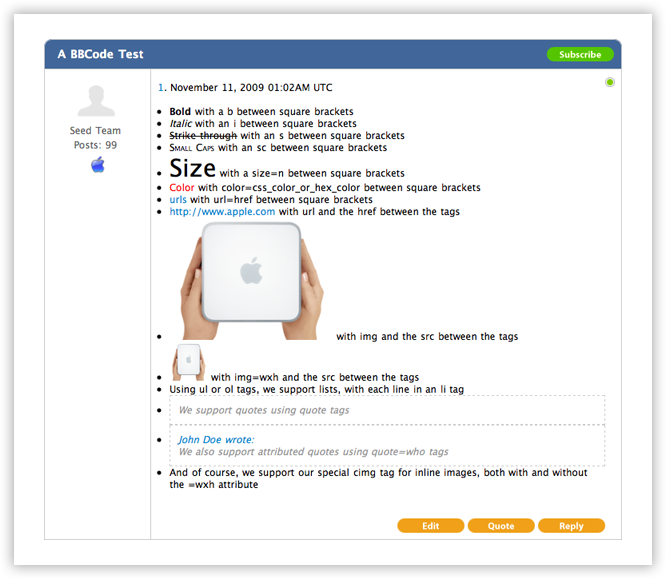
Figure-21 BBCode Output
Emoticons are icons that are commonly used in forums and discussion boards. They often represent a facial expression or a mood. AppleSeed Dicussions supports 28 Emoticons. In highly technical forums, the traditional key sequences for many of the Emoticons can interfere with posted text. To avoid this, AppleSeed Dicussions encapsulates these codes within square brackets in order to prevent them from accidentally becoming misinterpreted. These codes are listed in the table (with the encapsulation) below:
| Emoticon | Code | Description |
|---|---|---|
| [:-)] | Smile | |
| [;-)] | Wink | |
| [:-(] | Frown | |
| [:-|] | Ambivalent | |
| [:-/] | Undecided | |
| [:-O] | Gasp | |
| [:-D] | Laugh | |
| [:-*] | Kiss | |
| [:-P] | Sticking out tongue | |
| [:-d] | Yum | |
| [^_^] | Grin | |
| [:->] | Sarcastic | |
| [>:-o] | Angry | |
| [:'(] | Cry | |
| [8-)] | Cool | |
| [:-B] | Nerd | |
| [O:-)] | Innocent | |
| [>:-)] | Naughty | |
| [:-X] | Lips are sealed | |
| [:-!"] | Foot in mouth | |
| [:-[] | Embarrassed | |
| [%-)] | Crazy | |
| [:-S] | Confused | |
| [:-$] | Money mouth | |
| [:-&] | Sick | |
| [<3] | Heart | |
| [(Y)] | Thumbs up | |
| [(N)] | Thumbs down |